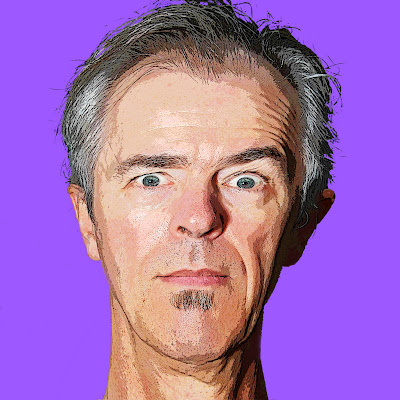Telepresence, the latest hot thing in video conferencing, is one of those confusing buzzwords the tech world coins from time to time, and then mucks about with. Is it a brand name or a generic term? And what exactly does it mean?

Telepresence is in fact both a trade name, for Cisco Systems’ high-end room video conferencing systems (TelePresence), and a generic term for any system that delivers very high-quality audio and video for teleconferencing.
But the quality standards for telepresence are apparently dropping, with even Web-based systems such as those from Vidyo now claiming to offer ‘telepresence’ experience. I wrote about Vidyo recently for VoIP Planet. It’s actually pretty impressive, but telepresence? We think not.

The original idea, developed by Hewlett-Packard for Dreamworks and 'productized' as Halo systems, was that participants sat in specially-designed mirror-image conference rooms to create the illusion of sitting across a table from colleagues.
The early Halo rooms and systems were tremendously impressive, with multiple large flat screen monitors showing participants life size in smooth, high-resolution video with life-like audio. And the room designs did foster a powerful illusion of being in the same space with remote participants.
Trouble is, telepresence systems cost in the $300,000 range per room and the bandwidth required to carry such high-quality audio and video costs tens of thousands a month. Which is where Vidyo comes in. It’s ‘telepresence’ on a budget – not the real thing but worth checking out.